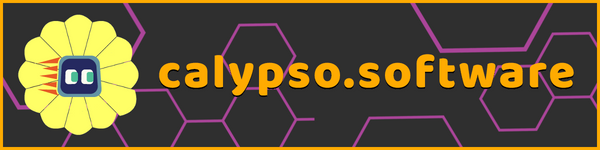Calypso 1.0.07 has been released for Windows, Mac, and Cloud. Updates are free. On Windows, you can update your copy of Calypso by going to Home -> Settings -> Update Calypso Now, or downloading the new installer using this link: https://tinyurl.com/c579haja. Mac users can just download a new DMG file using this link: https://tinyurl.com/7wfw6nbc. You can access Cloud Calypso at https://calypso-robotics.com.
Here is what's new in Calypso 1.0.07:
Upgrade to a new version of our license manager service. For most users this change will be invisible, except that Calypso will need to connect to the license server (via the Internet) to re-validate your license. So if you are using Calypso on a machine with no Internet connection, you may have to connect to the Internet briefly and run Calypso to refresh your license.
We have added tool tips in multiple places, including most language tiles and various buttons and menu icons.
Fixed a bug so that NOT-it works correctly.
Changed the "it" reference indicator lines to prevent confusion between "it" appearing in the WHEN half of a rule and "it" appearing in the DO half. Now, "it" in the WHEN half of a rule has its indicator lines drawn above the rule, while "it" in the DO half has the lines drawn below the rule.
We now flag erroneous rules where an extended-duration action (versions of move or turn without the and-then tag) is dependent on a momentary predicate such as timer, hear, or feel.
When a program is printed, tiles that are marked as errors in the rule editor will now be marked in the printed version as well.
New curriculum module on "Logic": see module 13 of the Calypso tutorial.
Changes to the World Map
When faces appear in the camera frame, the frame box drawn around the face in the world map view now matches the color of the face emotion (e.g., green for neutral, orange for surprised, etc.)
Walls are now drawn with indicators of the ArUco markers that appear on the real walls used with the physical robot.
Changes to Simulator Mode
Now the simulated robot works more like the real robot: it cannot see through walls or through other objects. So objects will only be "in-frame" if the robot has an unobstructed path to them. Note that "see" without "in-frame" means "see on the world map", not "see in the camera image", so the robot can still see everything in the entire world map; it just can't see things "in-frame" if they are occluded by other objects.
In user-defined map layouts, cubes that are not placed on the map will now automatically start out in the dock. The same applies to the charger.
By default, cubes and markers added to a map layout are known to the robot as soon as the program starts. However, if you want your program to behave the way it would on the real robot with an initially empty map, you can right click on a cube or marker in the map layout editor and select "Set Unseen". Now the cube or marker will not be visible on the world map until it has come "in frame" and the simulated robot has "seen" it in its simulated camera view, just like on the real robot.